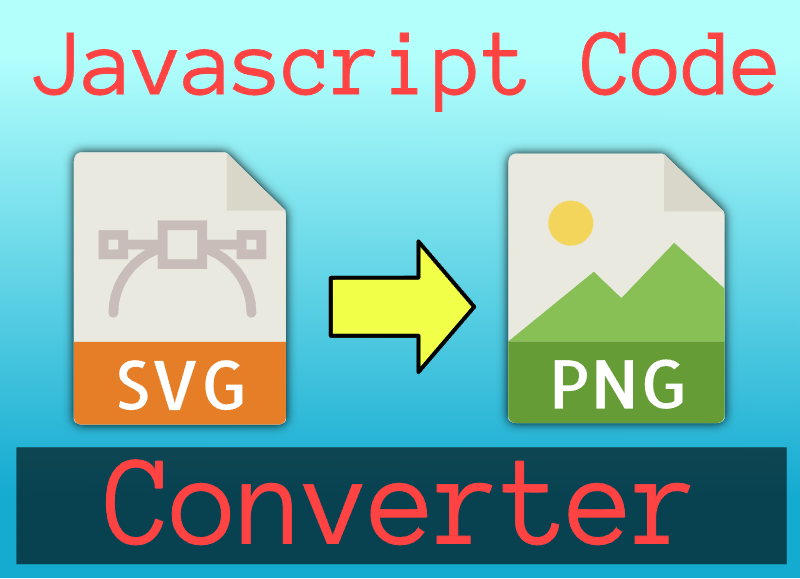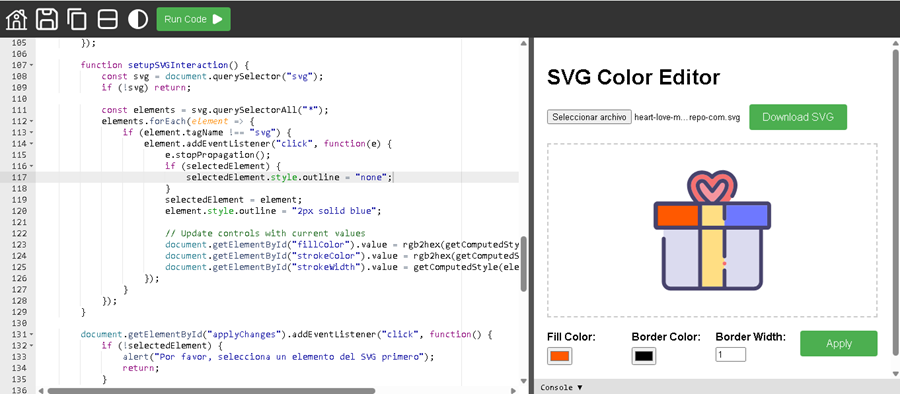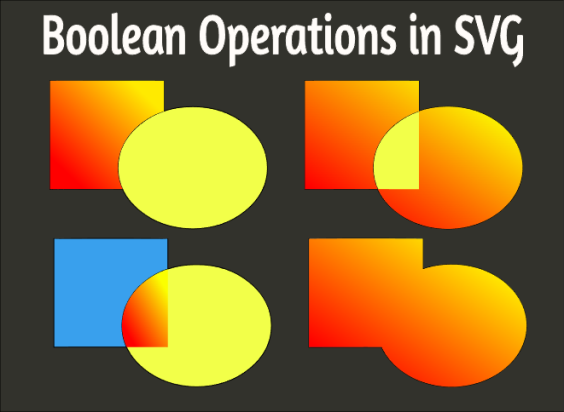Handling Clicks, MouseOver, and MouseLeave on SVG elements with Javascript
Publish in Javascript el 26/05/2025 20:35
In today’s web development landscape, Scalable Vector Graphics (SVG) play a crucial role in creating responsive and interactive user interfaces. Whether you're building data visualizations, animations, or interactive UI components, handling mouse events like click, mousemove, mouseenter, and mouseleave is essential for enhancing user experience.
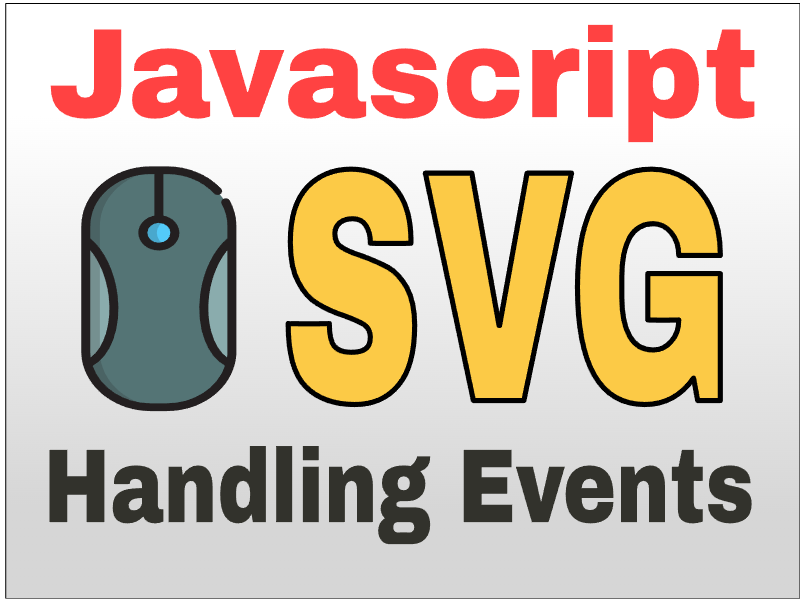
In this article, we'll walk through a complete example of how to detect and respond to mouse interactions over an SVG element using plain JavaScript. This code is not only educational but also practical — ideal for developers looking to integrate SVG interactivity into their projects.
You can try out the live demo and modify the code directly on our blog to see the effects in real-time.
What Does This Code Do?
This example demonstrates how to:
- Draw a complex SVG shape (<path>)
- Detect mouse movement within the SVG canvas
- Determine whether the cursor is inside the shape using isPointInFill()
- Capture click events on the SVG shape
- Change the appearance of the shape using hover effects via mouseenter and mouseleave
The output includes dynamic text updates showing coordinates and interaction states — perfect for debugging or building more advanced features.
HTML Structure Overview
Let’s break down the structure of the HTML file:
We define a fixed-size SVG canvas containing a custom path shape with an ID of "mypath". Below it are two <p> elements that display event-related information as the user interacts with the SVG.
JavaScript: The Heart of Interaction
Now let's explore the JavaScript section step by step.
1. DOM Element References
We start by selecting the necessary DOM elements:
These references allow us to manipulate the SVG shape and update the displayed information dynamically.
2. Handling Mouse Movement
Here’s what’s happening:
- We create an SVGPoint object to represent the current mouse location.
- Using getScreenCTM().inverse(), we convert screen coordinates (clientX/Y) to SVG coordinate space.
- We use isPointInFill() to check if the point lies within the filled area of the path.
- The result is shown in the #moveInfo paragraph.
This technique ensures accurate detection even when the SVG is scaled or transformed.
3. Handling Click Events
When the user clicks on the path, the same coordinate transformation logic applies. The click coordinates are then displayed in the #clickInfo paragraph.
4. Adding Hover Effects with mouseenter and mouseleave
These events change the color of the shape when the user hovers over it and revert it when the mouse leaves. Additionally, the mouseleave event updates the status message to inform the user of the interaction state.
Why This Matters
Understanding how to work with SVG and JavaScript opens up a world of possibilities for creating rich, interactive web applications. This example shows how to:
- Convert between screen and SVG coordinates
- Use built-in methods like isPointInFill() for hit testing
- Dynamically update DOM content based on user actions
- Enhance visual feedback using hover effects
It serves as a solid foundation for more advanced tasks such as:
- Building custom SVG-based UI components
- Creating interactive infographics
- Developing games or drawing tools using SVG
Try It Yourself
Want to experiment with this code? Our blog provides a live preview feature where you can tweak the SVG path, colors, or event handlers and instantly see the results. It's a great way to learn by doing!
This simple yet powerful example demonstrates how to handle mouse events on SVG elements using vanilla JavaScript. By combining SVG coordinate transformations and built-in detection methods, we can create highly interactive graphics without relying on external libraries.
Whether you're a beginner learning about SVGs or an experienced developer integrating interactive elements into your project, this code offers a clear and reusable template to build upon.
Start playing with the code today and unlock new ways to bring your SVG designs to life!