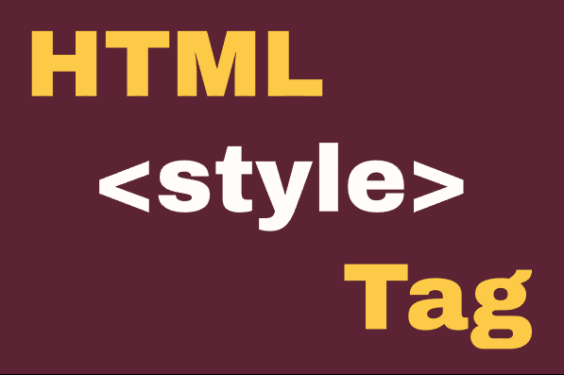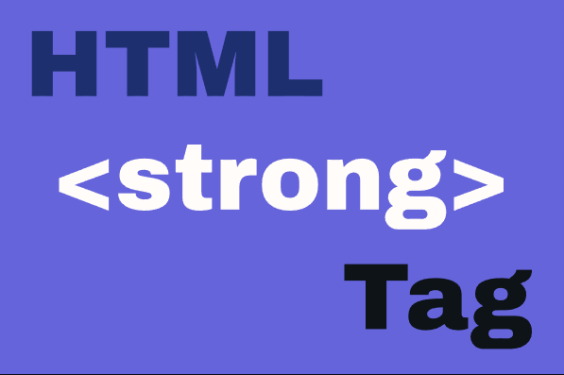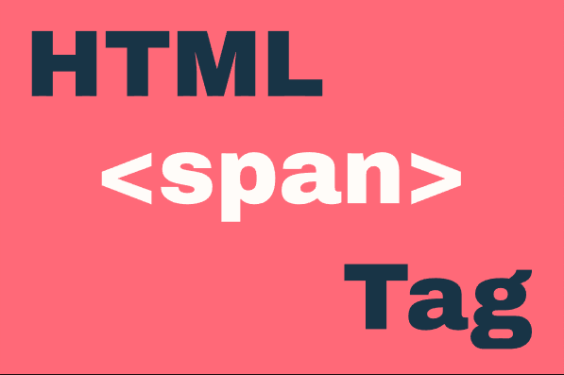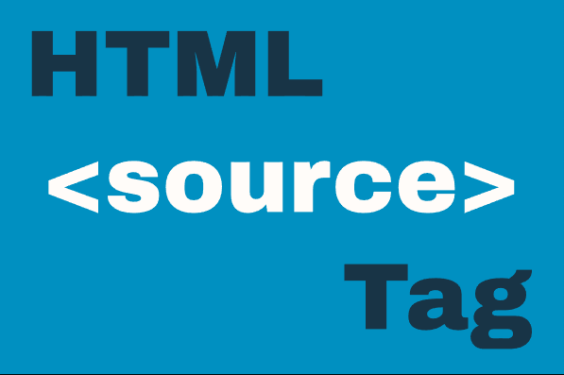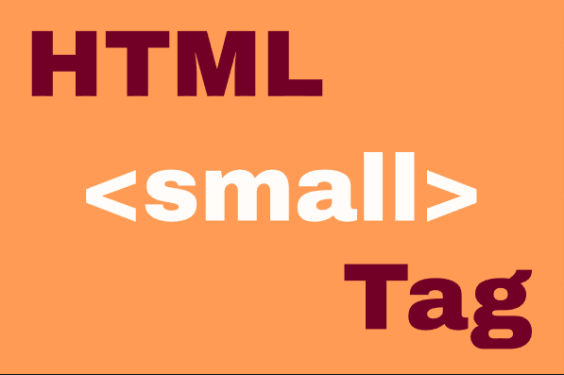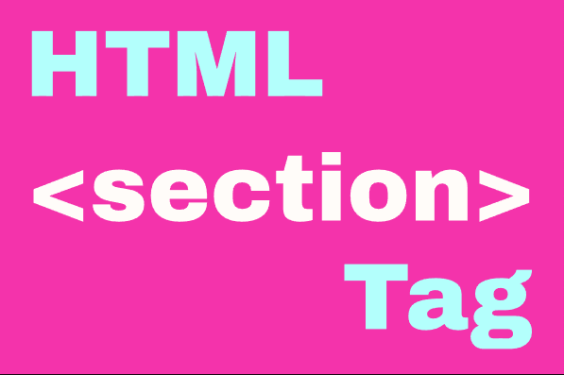HTML <progress> Element
Publish in HTML Tutorial el 25/05/2025 15:11
The
<progress>
element in HTML is used to represent the completion progress of a task. It provides a visual indication of how much of a task has been completed, typically displayed as a horizontal bar that fills up as the progress increases. This element is commonly used in web applications to show loading status, file uploads, or any process with measurable progress.
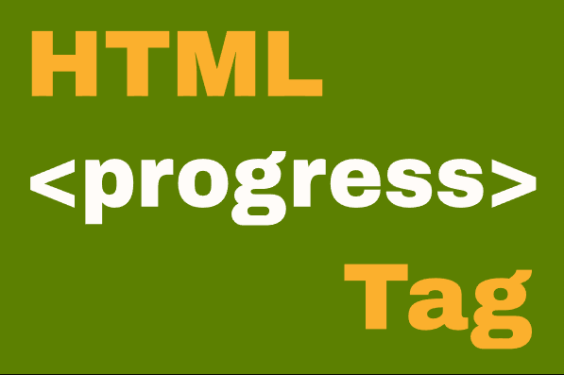
The
<progress>
element supports two main attributes:
- value: Specifies how much of the task has been completed. Must be between 0 and max (or 1 if max is not specified).
- max: Defines the total amount of work required for the task. If not specified, it defaults to 1.
Basic Syntax
To use the
<progress>
element, simply define the value and optionally the max attribute:
This will render a progress bar filled to 70% of its total width. Browsers that do not support the
<progress>
element will display the fallback text inside the tag (e.g., "70%").
Example 1: Simple Static Progress Bar
This example shows a basic progress bar that does not change over time.
Example 2: Indeterminate Progress Bar
If you don't know the exact progress, you can omit the
value
attribute to create an indeterminate progress bar (often shown as a moving animation).
Example 3: Dynamic Progress Bar with JavaScript
In this example, we use JavaScript to update the progress bar's value every second until it reaches 100%.
Example 4: Manual Progress Update with Button
This example allows users to click a button to increase the progress by 10% each time.
Example 5: Multiple Progress Bars with JavaScript Loop
This example dynamically creates 5 progress bars and updates them simultaneously using JavaScript.
Tips & Tricks
- Use the
maxattribute to scale your progress values accordingly (e.g., for file uploads, set max="100" for percentage-based progress). - Always provide fallback content inside the
<progress>tag for browsers that don't support it. - You can style the
<progress>element using CSS, but note that styling may vary across browsers due to default user agent styles. - Combine with JavaScript to make dynamic progress indicators for long-running tasks like AJAX requests or animations.
- Avoid using the
<progress>element for representing static data like statistics; use a custom bar chart instead.