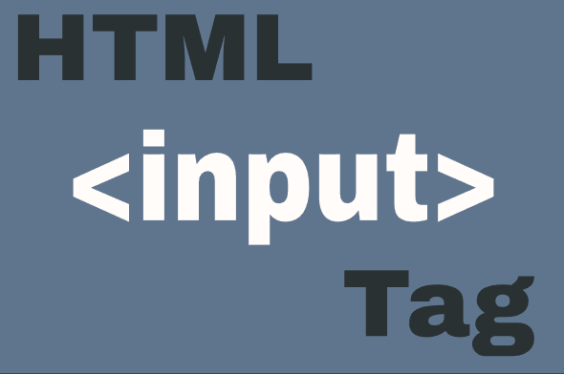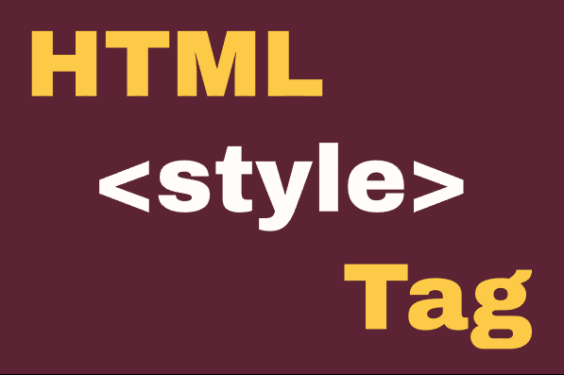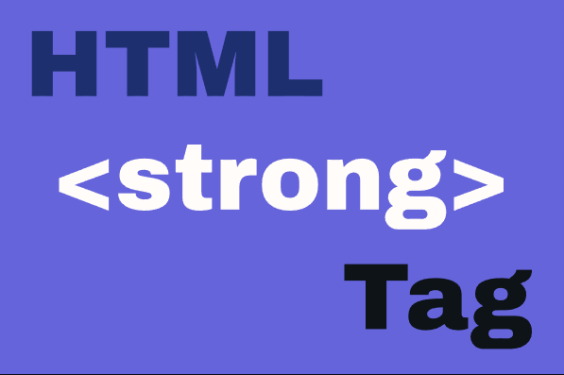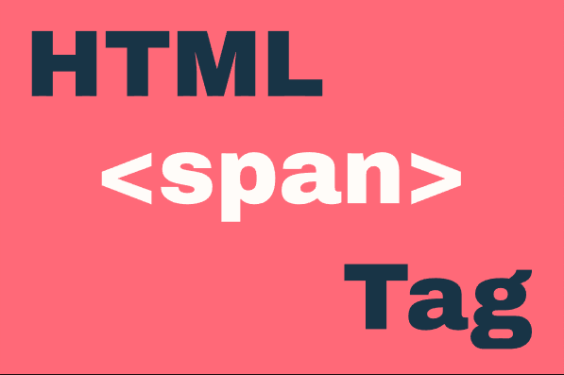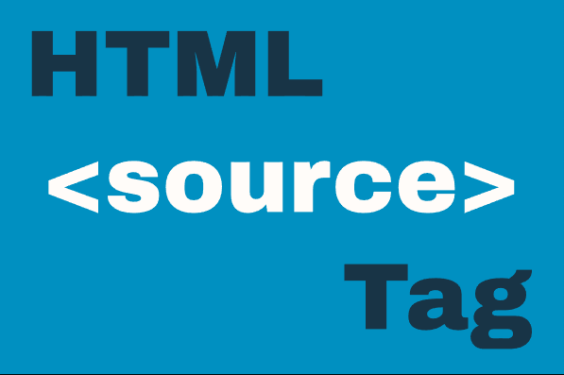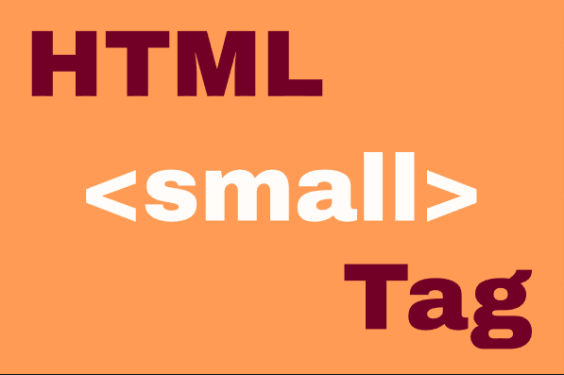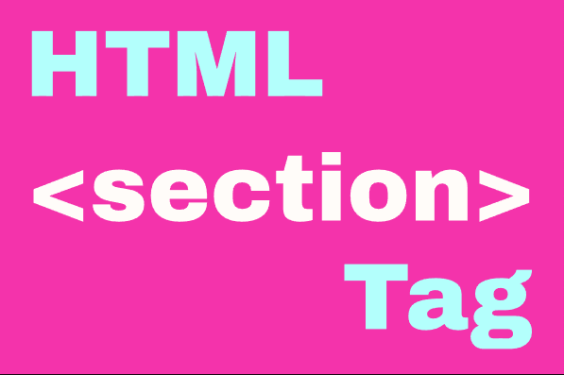HTML <input> Element
Publish in HTML Tutorial el 24/05/2025 16:06
The <input> element is one of the most powerful and versatile form elements in HTML. It allows users to enter data in various formats, from simple text to complex file uploads. The behavior of an <input> element depends on its type attribute, which determines how it appears and functions.
Input elements are essential for creating interactive web forms, collecting user data, and building user interfaces. They can be styled with CSS and controlled with JavaScript to create dynamic experiences.
Basic Input Syntax
Here's the basic structure of an input element:
Input Types
HTML provides numerous input types to handle different kinds of data. Let's explore each one:
1. Text Input (type="text")
The default input type for single-line text. Ideal for names, usernames, or short answers.
2. Password Input (type="password")
Similar to text input but masks the characters for security.
3. Email Input (type="email")
Designed for email addresses with built-in validation.
4. Number Input (type="number")
For numeric values with optional min/max constraints.
5. Checkbox (type="checkbox")
For binary choices (on/off, true/false).
6. Radio Button (type="radio")
For selecting one option from multiple choices.
7. File Input (type="file")
For uploading files from the user's device.
8. Date Input (type="date")
For selecting dates with a built-in date picker.
9. Color Input (type="color")
For selecting colors with a color picker.
10. Range Input (type="range")
A slider control for selecting a value within a range.
Practical Examples
Example 1: Simple Login Form
A basic login form using text and password inputs.
Example 2: Registration Form
A more complex form combining multiple input types.
Example 3: Dynamic Range Value Display (JavaScript)
Shows the current value of a range input in real-time.
Example 4: Password Strength Checker (JavaScript)
Checks password strength as the user types.
Example 5: Color Picker with Preview
Shows a preview of the selected color.
Tips and Tricks
- Always include a
<label>element for better accessibility. - Use the
requiredattribute for mandatory fields. - Set appropriate
min,max, andstepvalues for number and range inputs. - Use
placeholderto provide hints about the expected input. - For better mobile experience, use appropriate input types (like
telfor phone numbers). - Combine
patternattribute with regex for custom validation. - Use
autocompleteto help users fill forms faster.
Conclusion
The HTML <input> element is incredibly versatile with its various types. By choosing the right input type for each data field, you can improve user experience, ensure data quality, and make your forms more accessible. Experiment with different types and combine them with JavaScript to create dynamic, user-friendly interfaces.