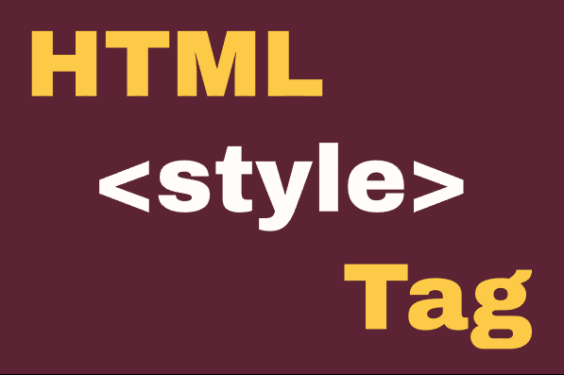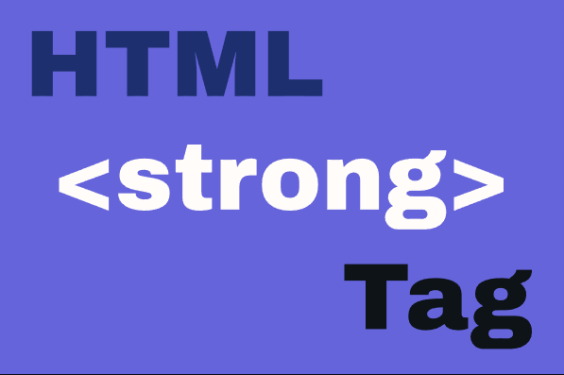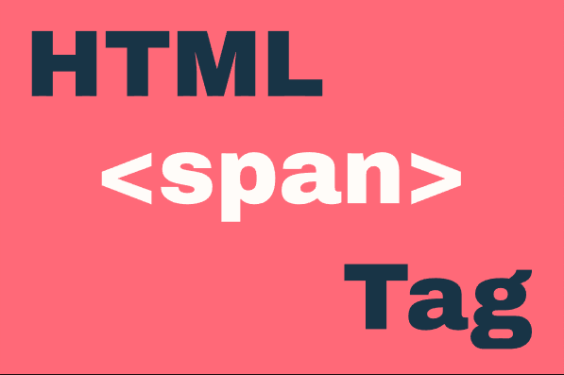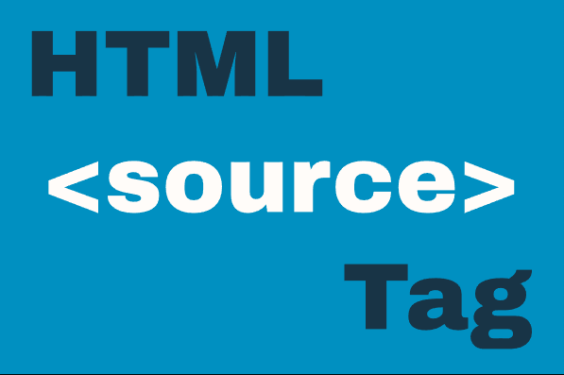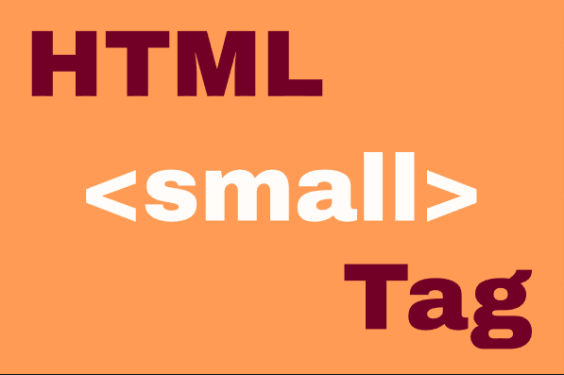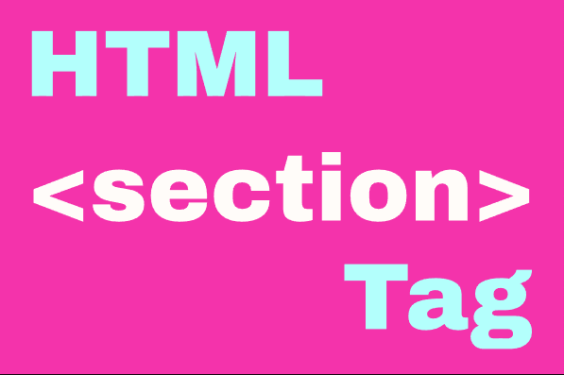HTML <datalist> Element
Publish in HTML Tutorial el 23/05/2025 19:37
The <datalist> HTML element provides an "autocomplete" feature for <input> elements. It contains a set of <option> elements that represent predefined values for the input. Unlike <select>, users can still enter custom values while having suggestions available.
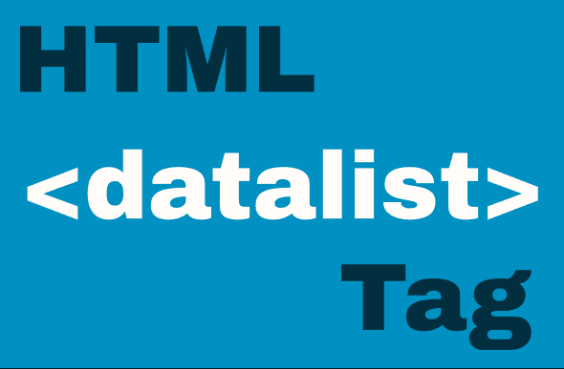
Key features:
- Works with text, search, url, tel, email, date, and number input types
- Provides dropdown suggestions while allowing free-form input
- Improves user experience by reducing typing effort
- Accessible by default with keyboard navigation
Basic Syntax
Here's how to define a basic datalist:
Rendered Example
Here's how the above code renders:
Examples
1. Basic Color Picker
A simple color suggestion list with common color names:
2. Number Range with Steps
Using datalist to suggest number values with a specific step:
3. Email Suggestions
Common email domain suggestions for user convenience:
4. Dynamic Datalist with JavaScript
Populating a datalist dynamically based on user input:
5. Fetching Options from API
Loading datalist options from an external API:
Tips and Tricks
- Accessibility: Always pair your input with a proper <label> element for better accessibility.
- Mobile Experience: Datalist works well on mobile devices, providing a native-like picker experience.
- Fallback: For browsers that don't support datalist, consider adding JavaScript polyfills.
- Performance: For large datasets, consider lazy-loading options or implementing server-side filtering.
- Styling: While the dropdown itself can't be styled, you can style the input element to match your design.
Browser Support
The <datalist> element is supported in all modern browsers, including Chrome, Firefox, Edge, and Safari. However, some older browsers (like IE) may have limited or no support.