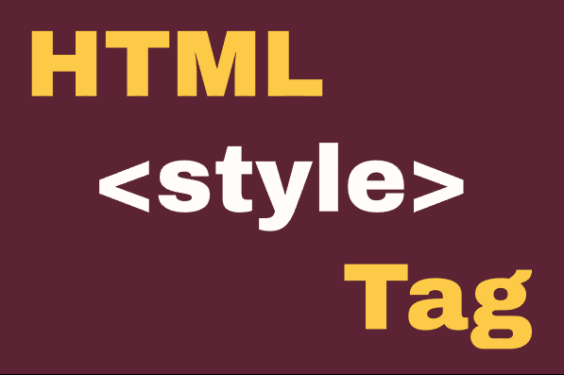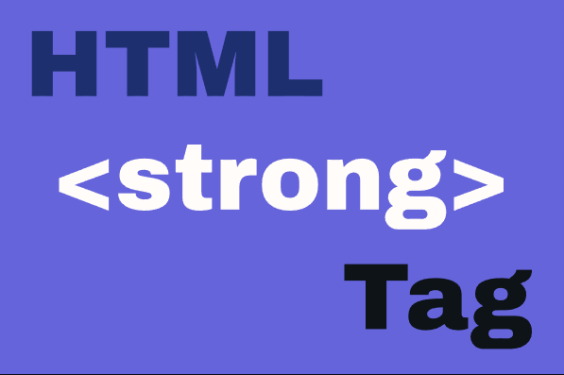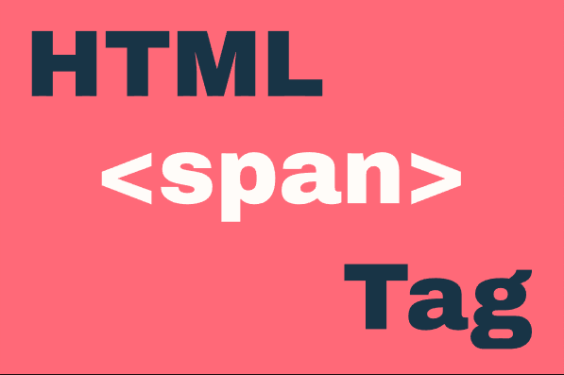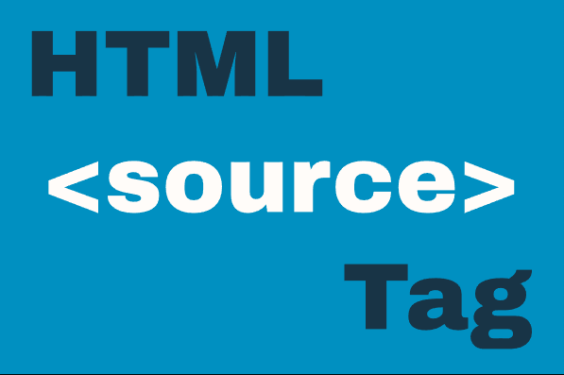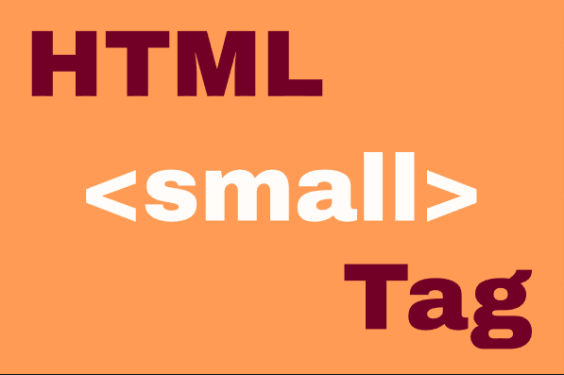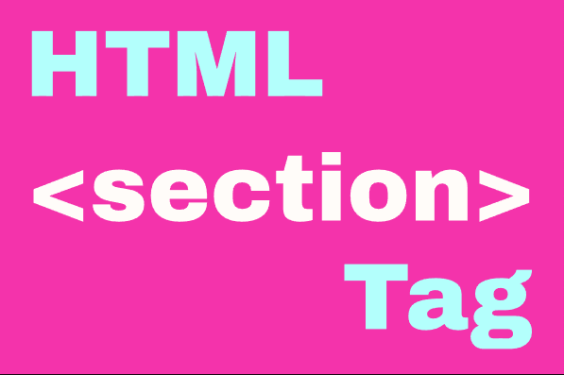The HTML <button> Element
Publish in HTML Tutorial el 23/05/2025 15:20
The <button> element creates a clickable button that can trigger actions on a webpage. Buttons can submit forms, trigger JavaScript functions, or perform other interactive tasks. Unlike <input type="button">, the <button> element can contain HTML content (text, images, etc.) and offers more styling flexibility.

Basic Button Examples
Here are simple examples of how to use the <button> element:
1. Simple Button
A basic button with text content:
2. Button with Icon
A button containing both text and an icon (using UTF8 Icons in this example):
3. Disabled Button
A button that is disabled and cannot be clicked:
Buttons with JavaScript
These examples demonstrate buttons that trigger JavaScript functions:
4. Button with Click Event
A button that shows an alert when clicked:
5. Button that Changes Content
A button that modifies the page content when clicked:
Button Attributes
Here are some important attributes for the <button> element:
Best Practices
- Always specify the
typeattribute (button, submit, or reset) - Provide meaningful text or labels for buttons
- Use ARIA attributes when needed for accessibility
- Style buttons consistently throughout your application
- Ensure buttons have sufficient size for easy interaction